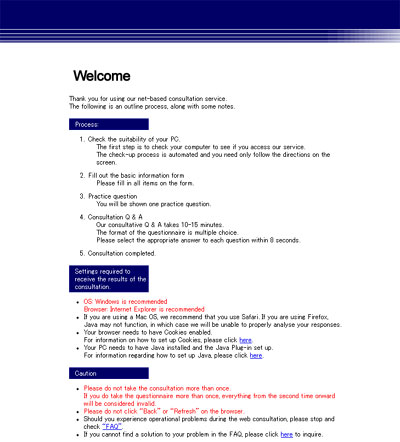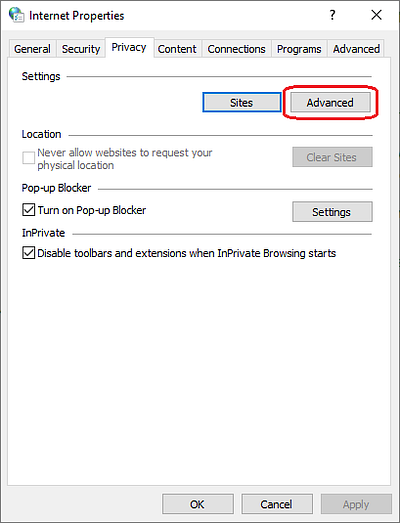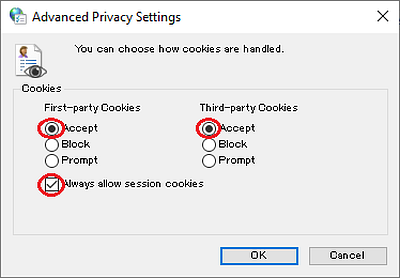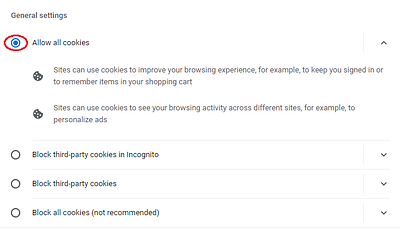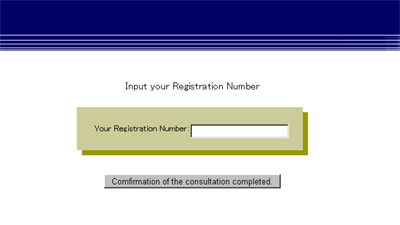In case you experience technical difficulties during the consultation
OS/Browser
OS : Windows is recommended
Upon accessing the Web-consultation site, a "welcome" display appears as below.
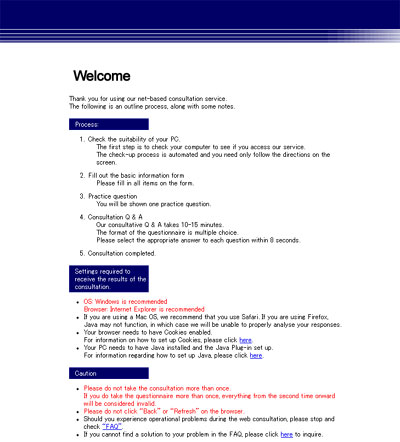
When you cut and paste a URL for the consultation, are you pasting it into the search box of a Google or Yahoo tool bar?
Please paste the URL into the address bar of the Internet browser to access.
Go back to the TOP of this page.
Session cookies are disabled
Please enable session cookies.
<How to enable session cookies with IE 11 and Edge>
- Select "Internet Options" at the "Control Panel"
- Select the "Privacy" tab from the Internet Options screen
- Click the "Advanced" button.
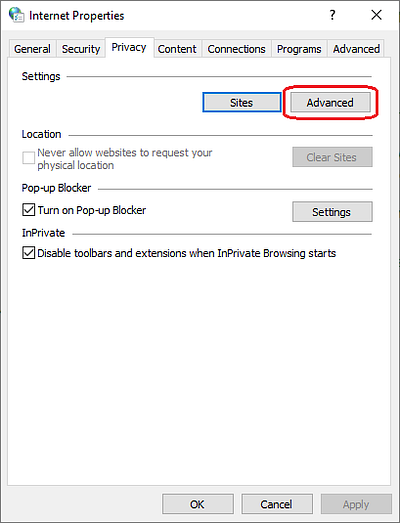
- Click [Accept] under [First-party Cookies] and [Third-party Cookies], check [Always allow session cookies], and click [OK]
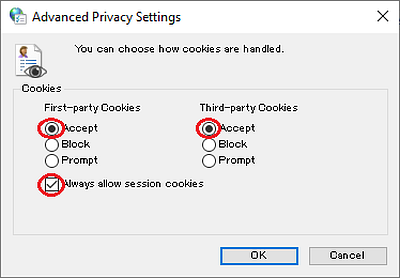
<How to enable session cookies with Google Chrome>
- Select "Settings" from the menu at the upper right of the screen
- Click "Site and Shields Settings" under "Privacy and Security"
- Click "Cookies and site data" and set [Allow sites to save and read cookie data]
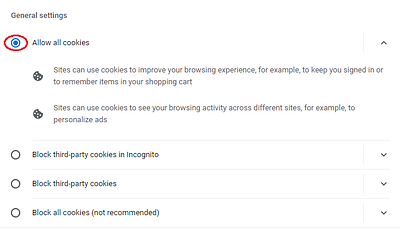
Other frequent causes
- You omitted part of the pasted URL
- A full-width character has been mixed into the URL.
- You clicked "Back" in operation.
Go back to the TOP of this page.
"Please enable JavaScript." is displayed.
<How to enable JavaScript with IE 11 and Edge>
- Select "Internet Options" at the "Control Panel"
- Select the "Security" tab from the Internet Options screen
- Click the "Custom level..." button at the Security tab screen
- Set "Active Scripting" to [Enable]

<How to enable JavaScript with Google Chrome>
- Select "Settings" from the menu at the upper right of the screen
- Click "Site and Shields Settings" under "Privacy and Security"
- Click "JavaScript", and set to [Allowed]
Go back to the TOP of this page.
Please input the "Registration Number" which was issued at the time of the Web consultation in the confirmation page when it reads "consultation completed".
Please do not enter any other ID numbers, for example your "My Page ID".
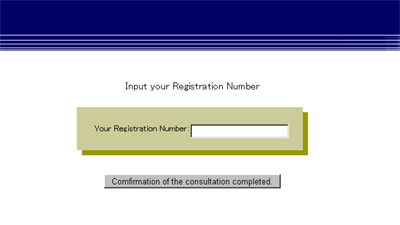
Go back to the TOP of this page.
When you have been forced to abandon the consultation due to a certain malfunction, please refer to the "FAQ" to solve the problem and then try the consultation again.
If you would like to check whether or not multiple consultations were taken, or your problem has not been resolved, please click
here.
Go back to the TOP of this page.
Second consultations are not allowed as a general rule.
Please contact us
here should you wish to take, or have already taken, a second consultation for some reason.
Go back to the TOP of this page.